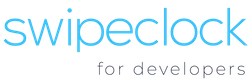[vc_row type=”full_width_content” full_screen_row_position=”middle” bg_image=”9″ bg_position=”center center” bg_repeat=”no-repeat” scene_position=”center” text_color=”light” text_align=”left” top_padding=”2.5%” bottom_padding=”2.5%” color_overlay=”#262f3f” overlay_strength=”0.95″ shape_divider_position=”bottom” bg_image_animation=”none”][vc_column centered_text=”true” column_padding=”padding-3-percent” column_padding_position=”left-right” background_color_opacity=”1″ background_hover_color_opacity=”1″ column_link_target=”_self” column_shadow=”none” column_border_radius=”none” width=”1/1″ tablet_width_inherit=”default” tablet_text_alignment=”default” phone_text_alignment=”default” column_border_width=”none” column_border_style=”solid” bg_image_animation=”none”][vc_row_inner column_margin=”default” text_align=”left” el_id=”hide-it”][vc_column_inner column_padding=”padding-1-percent” column_padding_position=”bottom” background_color_opacity=”1″ background_hover_color_opacity=”1″ column_shadow=”none” column_border_radius=”none” column_link_target=”_self” width=”1/1″ tablet_width_inherit=”default” column_border_width=”none” column_border_style=”solid” bg_image_animation=”none” enable_animation=”true” animation=”fade-in-from-bottom” delay=”200″][vc_column_text]
HUB Connector
[/vc_column_text][/vc_column_inner][/vc_row_inner][vc_row_inner column_margin=”default” bottom_padding=”30″ text_align=”left” el_id=”hide-it”][vc_column_inner column_padding=”no-extra-padding” column_padding_position=”all” background_color_opacity=”1″ background_hover_color_opacity=”1″ column_shadow=”none” column_border_radius=”none” column_link_target=”_self” width=”1/6″ tablet_width_inherit=”default” column_border_width=”none” column_border_style=”solid” bg_image_animation=”none” enable_animation=”true” animation=”fade-in-from-bottom” delay=”300″][/vc_column_inner][vc_column_inner column_padding=”no-extra-padding” column_padding_position=”all” background_color_opacity=”1″ background_hover_color_opacity=”1″ column_shadow=”none” column_border_radius=”none” column_link_target=”_self” width=”2/3″ tablet_width_inherit=”default” column_border_width=”none” column_border_style=”solid” bg_image_animation=”none”][divider line_type=”No Line”][vc_column_text]
Thinkware / Payroll Software
[/vc_column_text][/vc_column_inner][vc_column_inner column_padding=”no-extra-padding” column_padding_position=”all” background_color_opacity=”1″ background_hover_color_opacity=”1″ column_shadow=”none” column_border_radius=”none” column_link_target=”_self” width=”1/6″ tablet_width_inherit=”default” column_border_width=”none” column_border_style=”solid” bg_image_animation=”none”][/vc_column_inner][/vc_row_inner][/vc_column][/vc_row][vc_row type=”in_container” full_screen_row_position=”middle” scene_position=”center” text_color=”dark” text_align=”left” top_padding=”4%” bottom_padding=”0px” overlay_strength=”0.3″ shape_divider_position=”bottom” bg_image_animation=”none”][vc_column column_padding=”no-extra-padding” column_padding_position=”all” background_color_opacity=”1″ background_hover_color_opacity=”1″ column_link_target=”_self” column_shadow=”none” column_border_radius=”none” width=”1/6″ tablet_width_inherit=”default” tablet_text_alignment=”default” phone_text_alignment=”default” column_border_width=”none” column_border_style=”solid” bg_image_animation=”none”][/vc_column][vc_column column_padding=”no-extra-padding” column_padding_position=”all” background_color_opacity=”1″ background_hover_color_opacity=”1″ column_link_target=”_self” column_shadow=”none” column_border_radius=”none” width=”2/3″ tablet_width_inherit=”default” tablet_text_alignment=”default” phone_text_alignment=”default” column_border_width=”none” column_border_style=”solid” bg_image_animation=”none”][divider line_type=”No Line” custom_height=”40″][vc_row_inner column_margin=”default” text_align=”left”][vc_column_inner column_padding=”no-extra-padding” column_padding_position=”all” background_color_opacity=”1″ background_hover_color_opacity=”1″ column_shadow=”none” column_border_radius=”none” column_link_target=”_self” width=”1/2″ tablet_width_inherit=”default” column_border_width=”none” column_border_style=”solid” bg_image_animation=”none”][vc_column_text]
HUB Connect
[/vc_column_text][/vc_column_inner][vc_column_inner column_padding=”no-extra-padding” column_padding_position=”all” background_color_opacity=”1″ background_hover_color_opacity=”1″ column_shadow=”none” column_border_radius=”none” column_link_target=”_self” width=”1/6″ tablet_width_inherit=”default” column_border_width=”none” column_border_style=”solid” bg_image_animation=”none”][vc_column_text]
+
[/vc_column_text][/vc_column_inner][vc_column_inner column_padding=”no-extra-padding” column_padding_position=”all” background_color_opacity=”1″ background_hover_color_opacity=”1″ column_shadow=”none” column_border_radius=”none” column_link_target=”_self” width=”1/3″ tablet_width_inherit=”default” column_border_width=”none” column_border_style=”solid” bg_image_animation=”none”][image_with_animation image_url=”6874″ alignment=”” animation=”Fade In” border_radius=”none” box_shadow=”none” max_width=”100%”][/vc_column_inner][/vc_row_inner][divider line_type=”No Line” custom_height=”40″][divider line_type=”Full Width Line” line_thickness=”2″ divider_color=”default”][divider line_type=”No Line” custom_height=”60″][vc_column_text]
How does HUB Connect integrate with Adaptasoft?
[/vc_column_text][divider line_type=”No Line” custom_height=”60″][vc_column_text]
[/vc_column_text][divider line_type=”No Line” custom_height=”60″][vc_column_text]SwipeClock® integrates with Adaptasoft’s CyberPay Online Phoenix (CPO) through our API. Employee information from within Adaptasoft is automatically pushed to SwipeClock® so the two systems stay in sync. You can also import timecard data from SwipeClock through the integration. Please note that this integration is not designed to send employee information out of SwipeClock and into Adaptasoft, so Adaptasoft will need to be the primary system of record for employee data.[/vc_column_text][/vc_column][vc_column column_padding=”no-extra-padding” column_padding_position=”all” background_color_opacity=”1″ background_hover_color_opacity=”1″ column_link_target=”_self” column_shadow=”none” column_border_radius=”none” width=”1/6″ tablet_width_inherit=”default” tablet_text_alignment=”default” phone_text_alignment=”default” column_border_width=”none” column_border_style=”solid” bg_image_animation=”none”][/vc_column][/vc_row][vc_row type=”in_container” full_screen_row_position=”middle” scene_position=”center” text_color=”dark” text_align=”left” top_padding=”4%” bottom_padding=”0px” overlay_strength=”0.3″ shape_divider_position=”bottom” bg_image_animation=”none”][vc_column column_padding=”no-extra-padding” column_padding_position=”all” background_color_opacity=”1″ background_hover_color_opacity=”1″ column_link_target=”_self” column_shadow=”none” column_border_radius=”none” width=”1/6″ tablet_width_inherit=”default” tablet_text_alignment=”default” phone_text_alignment=”default” column_border_width=”none” column_border_style=”solid” bg_image_animation=”none”][/vc_column][vc_column column_padding=”no-extra-padding” column_padding_position=”all” background_color_opacity=”1″ background_hover_color_opacity=”1″ column_link_target=”_self” column_shadow=”none” column_border_radius=”none” width=”2/3″ tablet_width_inherit=”default” tablet_text_alignment=”default” phone_text_alignment=”default” column_border_width=”none” column_border_style=”solid” bg_image_animation=”none”][divider line_type=”No Line” custom_height=”30″][vc_column_text]
Key Benefits of Integrating Adaptasoft with HUB Connect
[/vc_column_text][divider line_type=”No Line” custom_height=”40″][divider line_type=”Full Width Line” line_thickness=”2″ divider_color=”default”][divider line_type=”No Line” custom_height=”40″][vc_row_inner equal_height=”yes” column_margin=”default” text_align=”left”][vc_column_inner column_padding=”no-extra-padding” column_padding_position=”all” background_color_opacity=”1″ background_hover_color_opacity=”1″ column_shadow=”none” column_border_radius=”none” column_link_target=”_self” width=”1/2″ tablet_width_inherit=”default” column_border_width=”none” column_border_style=”solid” bg_image_animation=”none”][vc_column_text]
Single Sign On (SSO)
No need to memorize multiple logins for CyberPay Online Phoenix and TimeWorksPlus[/vc_column_text][/vc_column_inner][vc_column_inner column_padding=”no-extra-padding” column_padding_position=”all” background_color_opacity=”1″ background_hover_color_opacity=”1″ column_shadow=”none” column_border_radius=”none” column_link_target=”_self” width=”1/2″ tablet_width_inherit=”default” column_border_width=”none” column_border_style=”solid” bg_image_animation=”none”][vc_column_text]
Improve Client Retention
When your clients use Time & Attendance integrated with Payroll their retention increases.[/vc_column_text][/vc_column_inner][/vc_row_inner][vc_row_inner equal_height=”yes” column_margin=”default” text_align=”left”][vc_column_inner column_padding=”no-extra-padding” column_padding_position=”all” background_color_opacity=”1″ background_hover_color_opacity=”1″ column_shadow=”none” column_border_radius=”none” column_link_target=”_self” width=”1/1″ tablet_width_inherit=”default” column_border_width=”none” column_border_style=”solid” bg_image_animation=”none”][divider line_type=”No Line”][/vc_column_inner][/vc_row_inner][vc_row_inner equal_height=”yes” column_margin=”default” text_align=”left”][vc_column_inner column_padding=”no-extra-padding” column_padding_position=”all” background_color_opacity=”1″ background_hover_color_opacity=”1″ column_shadow=”none” column_border_radius=”none” column_link_target=”_self” width=”1/3″ tablet_width_inherit=”default” column_border_width=”none” column_border_style=”solid” bg_image_animation=”none”][/vc_column_inner][vc_column_inner column_padding=”no-extra-padding” column_padding_position=”all” background_color_opacity=”1″ background_hover_color_opacity=”1″ column_shadow=”none” column_border_radius=”none” column_link_target=”_self” width=”1/3″ tablet_width_inherit=”default” column_border_width=”none” column_border_style=”solid” bg_image_animation=”none”][/vc_column_inner][vc_column_inner column_padding=”no-extra-padding” column_padding_position=”all” background_color_opacity=”1″ background_hover_color_opacity=”1″ column_shadow=”none” column_border_radius=”none” column_link_target=”_self” width=”1/3″ tablet_width_inherit=”default” column_border_width=”none” column_border_style=”solid” bg_image_animation=”none”][/vc_column_inner][/vc_row_inner][/vc_column][vc_column column_padding=”no-extra-padding” column_padding_position=”all” background_color_opacity=”1″ background_hover_color_opacity=”1″ column_link_target=”_self” column_shadow=”none” column_border_radius=”none” width=”1/6″ tablet_width_inherit=”default” tablet_text_alignment=”default” phone_text_alignment=”default” column_border_width=”none” column_border_style=”solid” bg_image_animation=”none”][/vc_column][/vc_row][vc_row type=”in_container” full_screen_row_position=”middle” scene_position=”center” text_color=”dark” text_align=”left” top_padding=”4%” bottom_padding=”0px” overlay_strength=”0.3″ shape_divider_position=”bottom” bg_image_animation=”none”][vc_column column_padding=”no-extra-padding” column_padding_position=”all” background_color_opacity=”1″ background_hover_color_opacity=”1″ column_link_target=”_self” column_shadow=”none” column_border_radius=”none” width=”1/6″ tablet_width_inherit=”default” tablet_text_alignment=”default” phone_text_alignment=”default” column_border_width=”none” column_border_style=”solid” bg_image_animation=”none”][/vc_column][vc_column column_padding=”no-extra-padding” column_padding_position=”all” background_color_opacity=”1″ background_hover_color_opacity=”1″ column_link_target=”_self” column_shadow=”none” column_border_radius=”none” width=”2/3″ tablet_width_inherit=”default” tablet_text_alignment=”default” phone_text_alignment=”default” column_border_width=”none” column_border_style=”solid” bg_image_animation=”none”][divider line_type=”No Line” custom_height=”15″][toggles style=”default”][toggle color=”Default” title=”How do I Enable the Adaptasoft Integration?”][divider line_type=”No Line” custom_height=”20″][vc_column_text]First, you will need to contact Adaptasoft’s Client Care for enablement of the integration and information on how to link your CPO Phoenix Bureau account with SwipeClock. Once that integration is enabled, individual client accounts are integrated and configured in CPO. You will need to do the following in TimeWorksPlus (or TimeWorks) before proceeding:[/vc_column_text][divider line_type=”No Line” custom_height=”20″][vc_column_text]SwipeClock Preparation[/vc_column_text][divider line_type=”No Line” custom_height=”20″][vc_column_text]
- Create a Client level login for the sole purpose of the integration. (image 1) The login and password for this user will be entered in Adaptasoft later. No actual user will ever use these credentials, it simply facilitates the connection between the two systems.
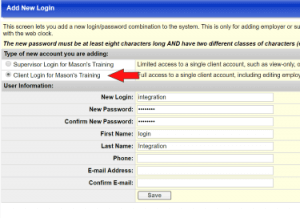
- Get the SwipeClock Site ID. This can be found in your Client List under the Site Code column.
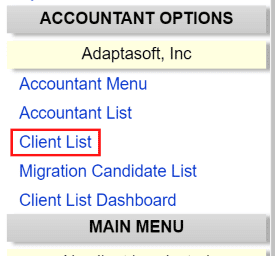 Once you have these items, you can continue with the integration process in CPO.
Once you have these items, you can continue with the integration process in CPO.
[/vc_column_text][divider line_type=”No Line” custom_height=”20″][vc_column_text]Create New TimeKeeping Account in CPO Phoenix[/vc_column_text][divider line_type=”No Line” custom_height=”20″][vc_column_text]
- In CPO, select Timekeeping under the Applications dropdown
- Choose the Accounts tab and click the New TimeKeeping Account button
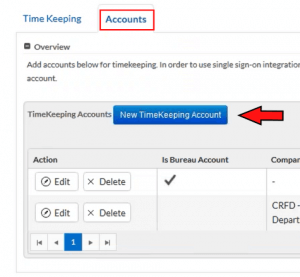
Adaptasoft Swipeclock New Timekeeping Account
- Configure the accounts as follows
- Is Bureau Account should be unchecked
- Choose the company from the Company dropdown
- Add or remove users from the Users field (optional)
- Use Bureau Account should be checked
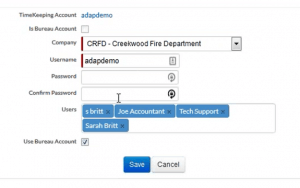
Enabling the integration for an individual account
- Click Save
[/vc_column_text][divider line_type=”No Line” custom_height=”20″][divider line_type=”Full Width Line” line_thickness=”2″ divider_color=”default”][divider line_type=”No Line” custom_height=”20″][vc_column_text]
Enable Integration in CPO Company Setup
[/vc_column_text][divider line_type=”No Line” custom_height=”20″][vc_column_text]
- In CPO, select CyberPay Online Phoenix under the Applications dropdown
- Select the Company tab and choose the Company
- Click the Integrations tab and you will see a section titled Time Keeping Integration. Click Enable Time Keeping Integration and sign the “Terms of Use” agreement.
- Enter the SwipeClock Site Code and configure accordingly. For more details on these fields, see the KB article titled Adaptasoft Integration.
- Unique TimeKeeping Field to Employee ID
- Send Employee ID as Employee Code
- Send Timekeeping ID as Card 1
- Check Sync Employees
- Click Save
- Click Validate Setup
- Click Export Employees even if employee data is already in SwipeClock. This will establish the connection between the two systems.
[/vc_column_text][divider line_type=”No Line” custom_height=”20″][vc_column_text]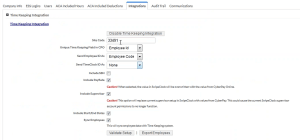 [/vc_column_text][divider line_type=”No Line” custom_height=”20″][vc_column_text]The Integration tab is where the connection between CPO and SC is completed[/vc_column_text][/toggle][toggle color=”Default” title=”What Data Syncs between Adaptasoft and SwipeClock?”][image_with_animation image_url=”6879″ alignment=”center” animation=”Fade In” border_radius=”none” box_shadow=”none” max_width=”100%”][divider line_type=”No Line” custom_height=”20″][vc_column_text]Currently, the fields that sync between Adaptasoft and SwipeClock are listed in the screenshot above. Each field in Adaptasoft is listed along with its corresponding field within SwipeClock.
[/vc_column_text][divider line_type=”No Line” custom_height=”20″][vc_column_text]The Integration tab is where the connection between CPO and SC is completed[/vc_column_text][/toggle][toggle color=”Default” title=”What Data Syncs between Adaptasoft and SwipeClock?”][image_with_animation image_url=”6879″ alignment=”center” animation=”Fade In” border_radius=”none” box_shadow=”none” max_width=”100%”][divider line_type=”No Line” custom_height=”20″][vc_column_text]Currently, the fields that sync between Adaptasoft and SwipeClock are listed in the screenshot above. Each field in Adaptasoft is listed along with its corresponding field within SwipeClock.
**Note that the integration is only designed to automatically push changes made in Adaptasoft into SwipeClock®. If you make an update in SwipeClock® directly, it will not be updated automatically in Adaptasoft.**[/vc_column_text][divider line_type=”No Line” custom_height=”20″][divider line_type=”Full Width Line” line_thickness=”2″ divider_color=”default” custom_height=”20″][divider line_type=”No Line” custom_height=”20″][vc_column_text]
Timekeeping Data
[/vc_column_text][divider line_type=”No Line” custom_height=”20″][vc_column_text]Timekeeping data can be imported from SwipeClock through the Payroll tab in CPO Phoenix. Before performing the initial import, Pay Code Translation and Labor Mapping need to be setup in SwipeClock. Pay Code Translation is where Punch Categories in SwipeClock are mapped to earning codes in CPO.[/vc_column_text][divider line_type=”No Line” custom_height=”20″][image_with_animation image_url=”6880″ alignment=”center” animation=”Fade In” border_radius=”none” box_shadow=”none” max_width=”100%”][vc_column_text]Importing time cards is done in CPO through the Payroll tab[/vc_column_text][divider line_type=”No Line” custom_height=”20″][vc_column_text]Labor Mapping is necessary if clock prompt data, like job codes or tips, is being collected in timekeeping and included in the export. Labor Mapping is done in SwipeClock through the File Format Maintenance rule. You will need to enter “adaptasofta” as the selected File Format.[/vc_column_text][divider line_type=”No Line” custom_height=”20″][image_with_animation image_url=”6881″ alignment=”center” animation=”Fade In” border_radius=”none” box_shadow=”none” max_width=”100%”][vc_column_text]Importing time cards is done in CPO through the Payroll tab[/vc_column_text][divider line_type=”No Line” custom_height=”20″][/toggle][toggle color=”Default” title=”How do I View an Employee in SwipeClock?”][image_with_animation image_url=”6886″ alignment=”” animation=”Fade In” border_radius=”none” box_shadow=”none” max_width=”100%”][divider line_type=”No Line” custom_height=”20″][vc_column_text]To view the employees within SwipeClock®, log into CyberPay Online Phoenix and choose TimeKeeping from the Applications dropdown. (image 8) The TimeKeeping tab will provide access to your SwipeClock account.[/vc_column_text][divider line_type=”No Line” custom_height=”20″][image_with_animation image_url=”6885″ alignment=”” animation=”Fade In” border_radius=”none” box_shadow=”none” max_width=”100%”][divider line_type=”No Line” custom_height=”20″][vc_column_text]Then click on “Employee Setup” from the left-hand column. Then, click on the name of an employee to view their information in more detail. You can then fill out any additional details within the SwipeClock® interface. Your client can access timekeeping in the same manner.[/vc_column_text][divider line_type=”No Line” custom_height=”20″][vc_column_text]
Employee Portal Access
[/vc_column_text][divider line_type=”No Line” custom_height=”20″][vc_column_text]Employees can also access the SwipeClock Employee Self Service portal through the Timekeeping tab in CPO.[/vc_column_text][divider line_type=”No Line” custom_height=”20″][image_with_animation image_url=”6884″ alignment=”” animation=”Fade In” border_radius=”none” box_shadow=”none” max_width=”100%”][vc_column_text]Adaptasoft Swipeclock CyberPay Timekeeping Tab.[/vc_column_text][/toggle][toggle color=”Default” title=”Where do I go for Support for this Integration?”][vc_column_text]If you are an existing customer using this integration, please be aware that this integration is supported by Adaptasoft.
For support regarding this integration, please contact Adaptasoft’s support team by email: support@adaptasoft.com.
[/vc_column_text][/toggle][/toggles][/vc_column][vc_column column_padding=”no-extra-padding” column_padding_position=”all” background_color_opacity=”1″ background_hover_color_opacity=”1″ column_link_target=”_self” column_shadow=”none” column_border_radius=”none” width=”1/6″ tablet_width_inherit=”default” tablet_text_alignment=”default” phone_text_alignment=”default” column_border_width=”none” column_border_style=”solid” bg_image_animation=”none”][/vc_column][/vc_row]